
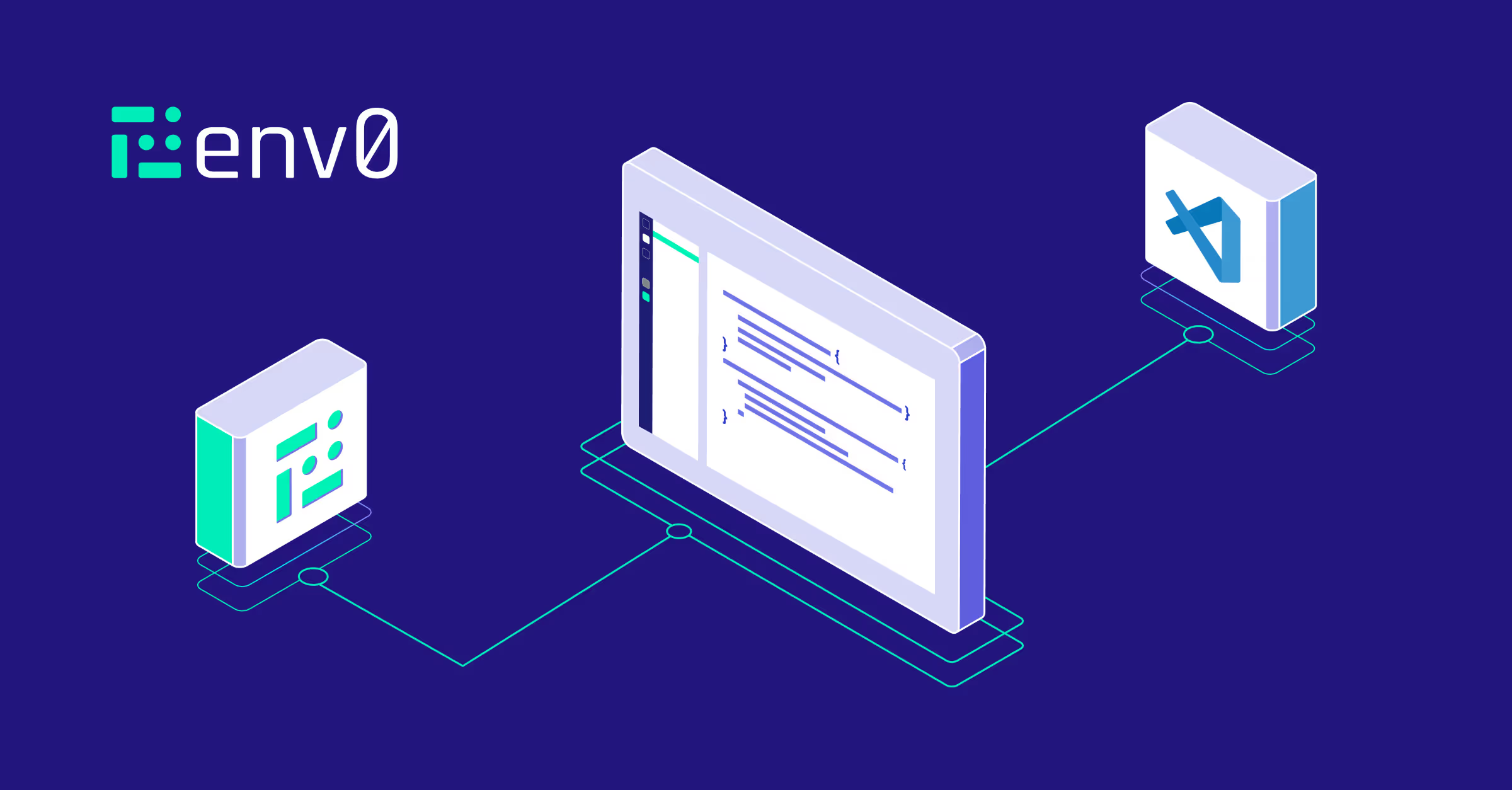
Today I'm excited to introduce to you our latest feature, the env0 Visual Studio Code extension!
Developed out of one of our hackathons, this extension makes it easy to work with your env0 environments, making your development process faster and simpler. With it, you can:
- Seamlessly navigate all environments associated with your current working branch.
- Carry out a range of actions, including [.code]Deploy[.code], [.code]Destroy[.code], [.code]Cancel[.code], and [.code]Abort[.code], directly from your IDE.
- Easily access and review the latest deployment logs by utilizing the env0 output channel.
- Receive instant notifications on alterations to environment statuses and pending approval requests.
To see it in action, check out my video tutorial below.
For more information, and to download the extension, visit the Visual Studio Marketplace or get in touch with any questions!
Transcript
Hello, my name is Andrew, and today I want to show you the env0 extension for Visual Studio Code. The extension allows you to see env0’s environments within the VS-Code interface.
This allows you, as a Terraform or any infrastructure as code developer, to stay within the VS-Code context to view the environments that were affected, execute actions on those environments, and see the real time logs, along with seeing notifications for any environment status, changes, or environments pending for approval.
Let's show you how that works in env0 first.
In env0, I have here a website that's waiting for approval. The plan, you can see here, it's recreating a bunch of objects. Let's go look at VS-Code, and see what that looks like in VS-Code.
I've already installed the extension through the marketplace and logged in with my API key. Immediately, it will show you the environment based on the branch, and here my cat website is pending approval. So I can approve it, I can cancel it, I can destroy it, or I can just open env0.
Before I approve it though, I want to see exactly what's going on in the logs. So, we come to the 'Outputs' tab and we can see here that there are seven additions and seven to destroy.
Additionally, I can go click on the outputs to see exactly what's going on. Before I do that, let's take a quick look and go ahead and hit approve.
When I approve the deployment, the logs will start refreshing based on the steps within the approval process. Deployment is almost complete, and as it's wrapping up, we can go to the website and click on this link.
Okay, great. My new dev environment is up and running. And done. I've delivered an env0 cat.
Let's take a quick look at modifying code and see how that works.
Let's update the website with a different logo. The apply is finished. It's just wrapping up, and we got a notification.
It's active now. Great, let's go to the website and check it out.
Very cool. All right. Thank you for watching.


.webp)



.png)


.avif)
.png)